Buying a new iPhone is pretty exciting, especially when you are switching from an Android device. I have been an Android user for a very long time and recently I switched to a new iPhone 11 three months ago. So what should I do after getting a new iPhone? I was doing some research on the internet, and YouTube rabbit holes on what to do when you get yourself a new iPhone, so let’s dig into it.
Plus now that iPhone 12 is here, there is no better time to talk about it.
Unlike using an Android device, you don’t regularly need to switch to a new Apple device, your new iPhone will get at least 5 years of iOS updates, and maybe even more. If you use your device carefully, you will be able to use it for a long time.
At the time of writing the iOS version is 14, these tips are focused on devices running iOS 13 – 14. These tips range from extending your iPhone’s battery life to regular everyday settings that are going helpful to everyone.
Change your wallpaper of your iPhone
Personally, I don’t like the generic wallpapers of iPhones or any device, so whenever I get a new device the first thing I would do is to change the wallpaper of the device.
If you are looking for some awesome wallpapers, I recommend trying,
Even though live wallpapers look very beautiful, they tend to use your battery more than static wallpapers. So I would recommend avoiding live wallpapers.
If you have the newer iPhone 12, try to use background images that have more regions of black, because the new iPhone 12 lineup has OLED displays, they will help to save your battery.
Link your Google account
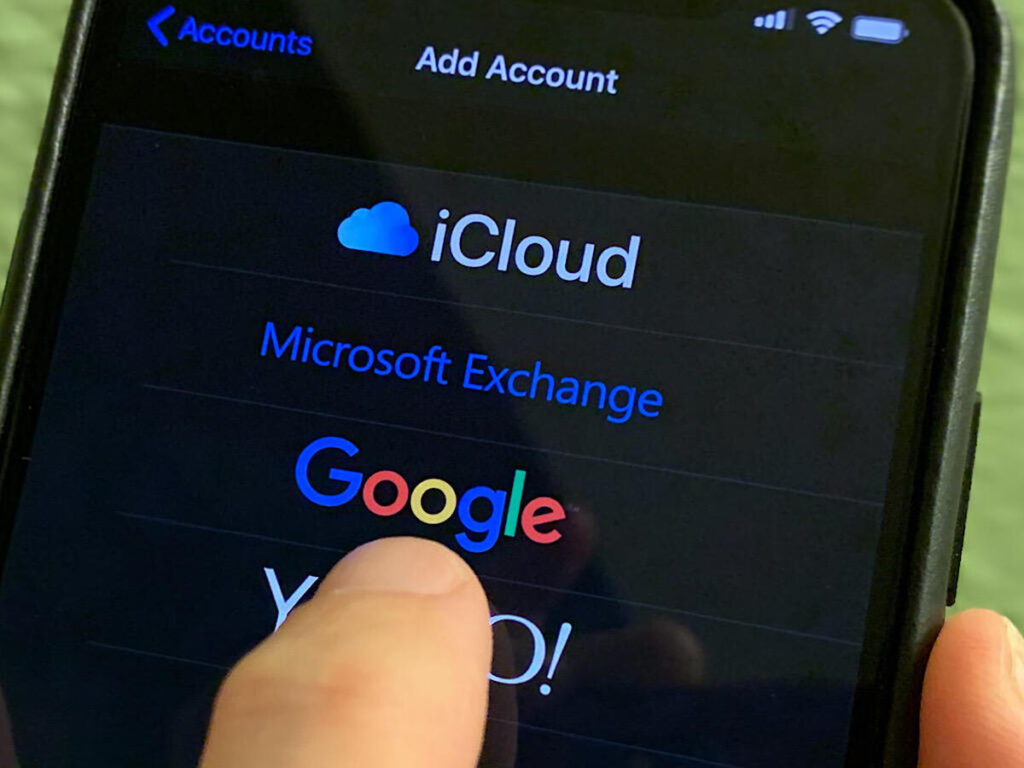
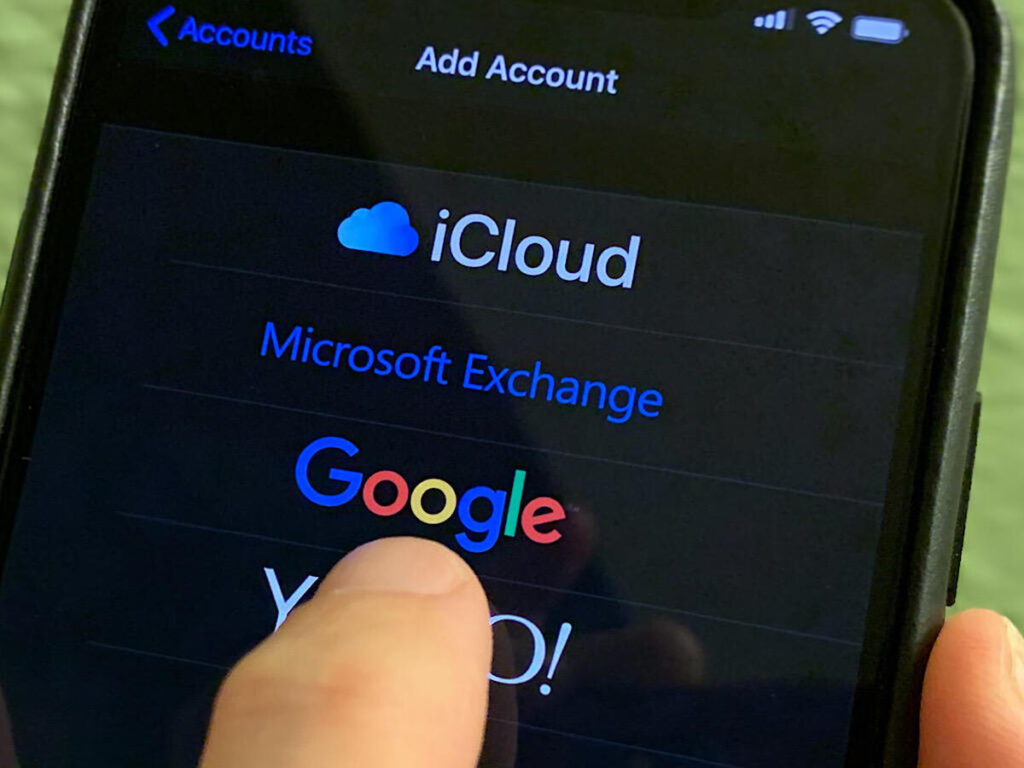
If you have a Google account or switching from an android device, link your Google account to your iPhone.
When you link your Google account, all your emails, contacts, calendar events, will be automatically synced to your new iPhone, so you don’t have to manually enter the contacts to your new device, and switching to your new device will be a smooth ride.
To link your Google account follow these steps.
- Go to Settings
- Go to Mail
- Go to Accounts
- Add Account
- Select Google and log in to your account using your Google credentials
Turn off raise to wake to save battery life
By default, iOS has an option that will turn on the display when you pick up your device.
Even though this is a handy feature, sometimes the display will turn on when you move your phone, or when you pick up your phone and you don’t want to turn on the display. Turning on the display will consume energy and it is going to reduce battery life.
Therefore, it is important to turn off this feature and you will be able to prolong your battery life.
To turn off raise to wake in your iPhone
- Open settings
- Display & Brightness
- Turn off Raise to wake
Create a shortcut to automatically turn on battery saver mode
iOS 14 includes several new features to their shortcut app, by using the shortcut app you can automate different tasks of your iPhone.
One such task to improve the battery life includes creating an automation task to automatically turn on battery saver mode when your battery level falls below a certain value.
I have set this to 50%, so whenever the battery level of my iPhone falls below 50% it will automatically turn on the battery saver mode, this will help you to delay the need to charge your phone, and also it will increase your battery life.
To setup an automation to turn on battery saver in iOS 14,
- Open the Shortcuts app
- Go to the automation tab
- Create new automation
- Select create personal automation
- Select battery level
- Select when battery level is below 50%
- Then select turn on battery saver mode
- Finally before saving make sure you select run the automation without asking
Buy a tempered glass and a back cover


The iPhone screen and the current iPhone back is made using glass, and Apple tends to improve its strength every year.
However, the iPhone screen is not scratch resistant. And just like any other glass, minor scuff marks tend to gather with regular usage. Therefore you must buy a good-tempered glass and a back cover if you want to keep your iPhone just as you unboxed it.
Tempered glass will also protect your iPhone screen from getting shattered if you accidentally drop it on the ground.
Also, a good silicone case will protect your iPhone’s back from scratches and falls. I will write a seperate post on how to select the best tempered glass for your iPhone.
Buy a good camera lens protector


The camera area in current iPhones is enormous. And even though Apple says that they are made using sapphire, many durability testers have shown that they are actually not sapphire and instead coated with a sapphire coating.
And these durability testers have shown that your iPhone’s camera lenses can get scratched if you apply enough force.
Therefore it is important to get a good lens protector for your iPhone, they are similar to tempered glass and it will protect your iPhone’s camera from scratches. You will be using your iPhone for several years after all.
But this comes with a minor drawback. Even though I have not seen any reduction in the quality of my photos during the daytime, when shooting at night I have seen some artifacts on the photo because of the reflections created by the camera lens protector.
Turn off “Hey Siri”, again to save battery life
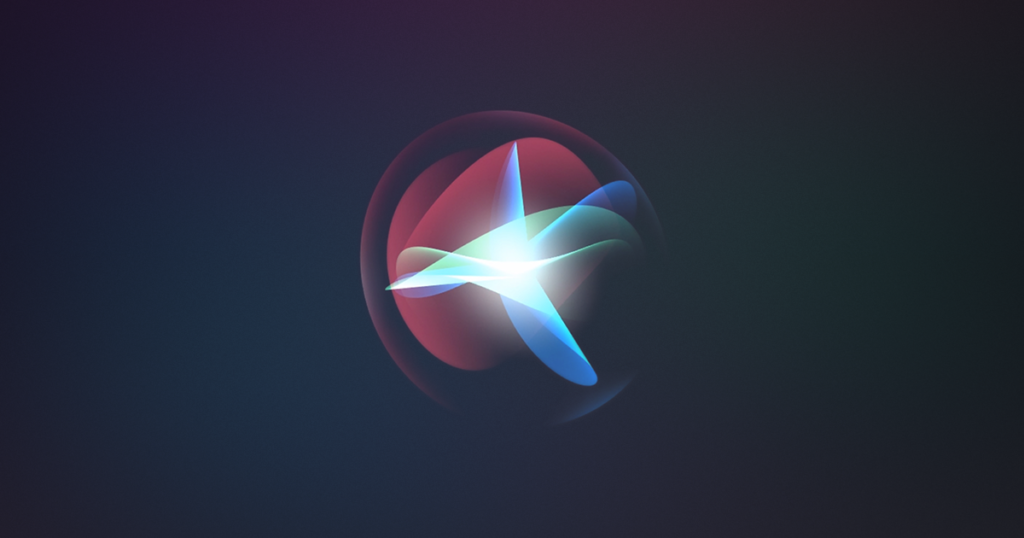
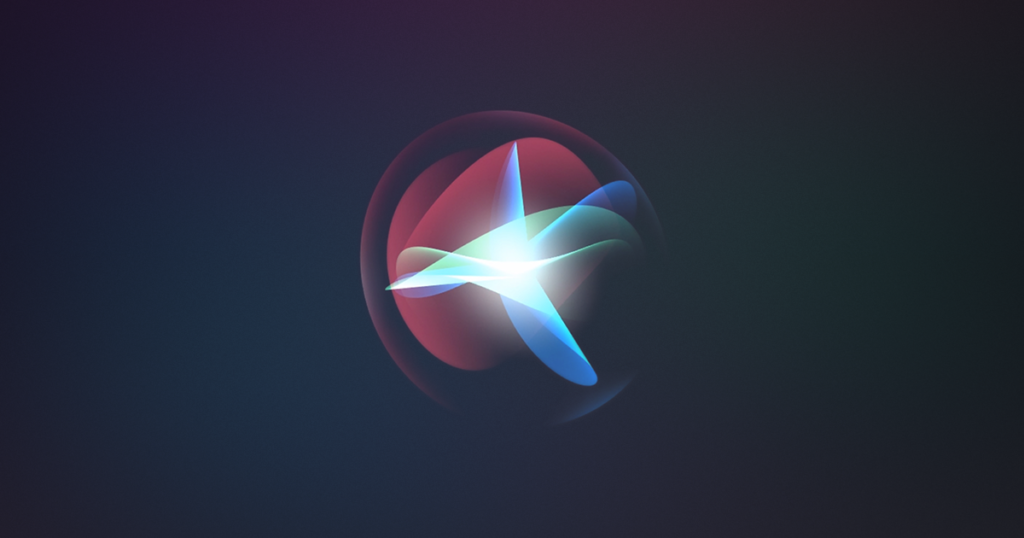
Yes, Siri can be great, but Siri will consume your battery. Therefore if you plan on using Siri, it is important to turn off the function that will run Siri in the background always listening to the “Hey Siri” command.
When you turn it off Siri will not run in the background listening to the Hey Siri command, reduce the battery drain and ultimately help you to improve your battery life.
To turn off listening to “Hey Siri”
- Goto settings
- Siri
- Turn off listen to ‘Hey Siri’ command
Turn off location services
Keeping location services running in the background will use your iPhone battery. To save energy and battery life, you should turn off location services.
Make sure you turn on location services when you need the location functionality, and turn it back off when you don’t need it.
Unfortunately the Shortcuts app currently doesn’t have access to privacy settings, so you can’t add a task to automate this.
To turn off location services of your iPhone goto
- Goto settings
- Open privacy
- Then open location services
- Finally turn off location services
Install Google Maps
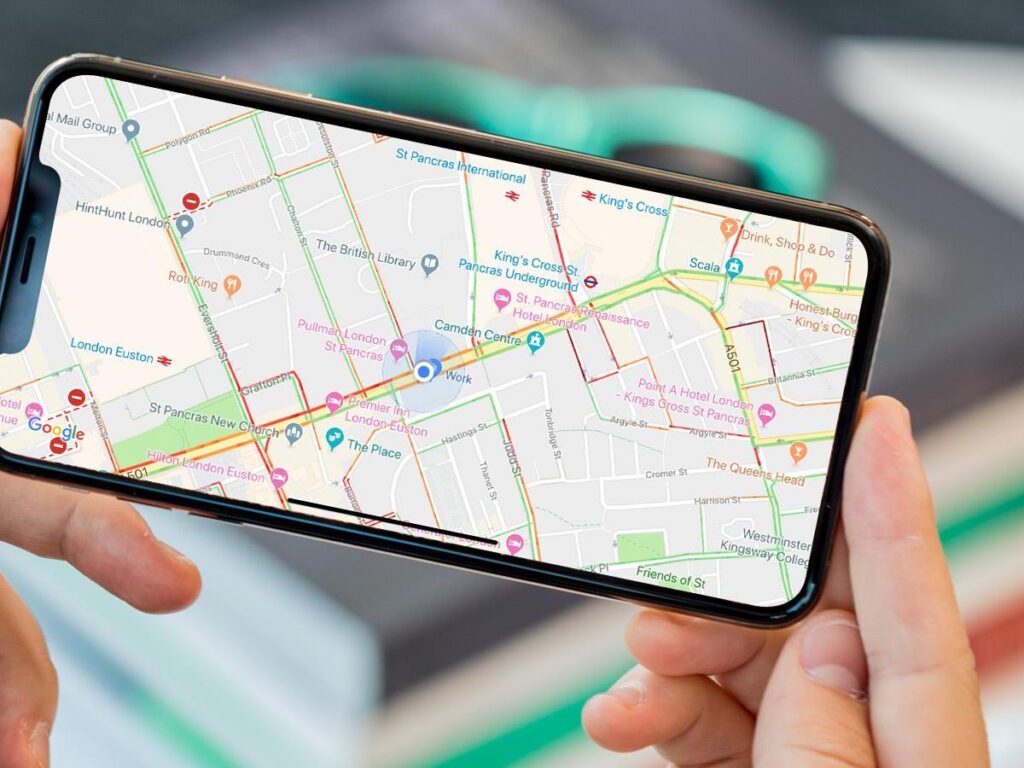
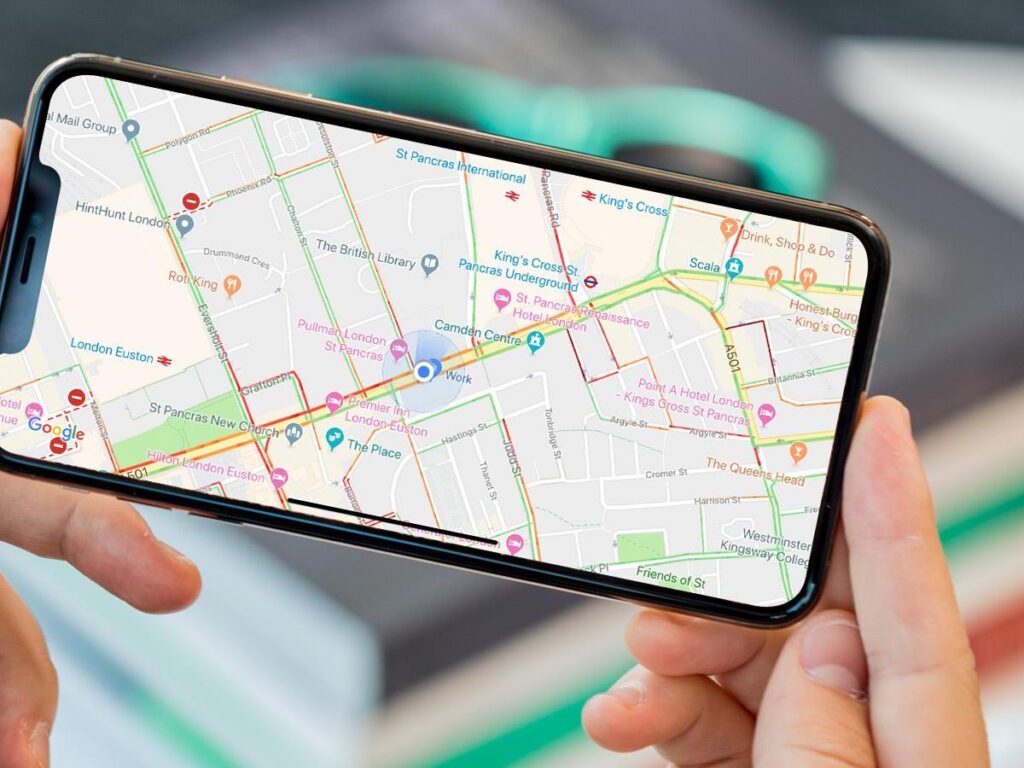
If you are coming from an Android device you are familiar with Google maps. There is no better map application than Google Maps. But when you start using an iPhone, “Google maps” is not bundled with your iPhone.
Instead iPhones come with default Apple maps. Sadly “Apple maps” is not as good as Google maps, especially if you are living outside of the USA you won’t get much value out of Apple maps.
So if you want to get the best navigation experience, install Google maps via the app store, and sign in with your Google account to get the same awesome Google maps experience on your iPhone.
Even though you can uninstall Apple Maps from your iPhone, currently you are unable to change the default map application to Google Maps. However, this might change in the future.
Install Google photos, to get unlimited photo storage
If you have been using an Android device you must be familiar with Google photos, even if you haven’t used Google photos before on your iPhone, you should definitely include it on your iPhone.
Why should you install Google photos on your iPhone? Because you get free unlimited storage to backup all your photos and videos. This is especially true if you are using a 64GB iPhone, where you will fall short of storage from time to time.
So install Google photos through the App Store, sign in with your Google account, and turn on automatic backup for your photos with standard quality.
By turning this on instead of the 5GB free storage provided by Apple, you will have unlimited storage to save your photos on Google cloud.
These are some of the first few things you need to do after getting a new iPhone, I will write more on how get the most out of your iPhone’s battery in a separate post



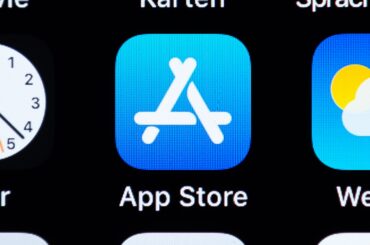

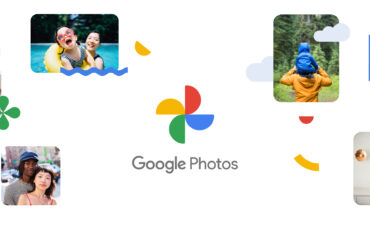
2 Comments
Pingback: Should you buy a screen protector for your iPhone? - Tec Owly
Pingback: Google Photos to stop giving free unlimited storage - Tec Owly